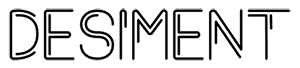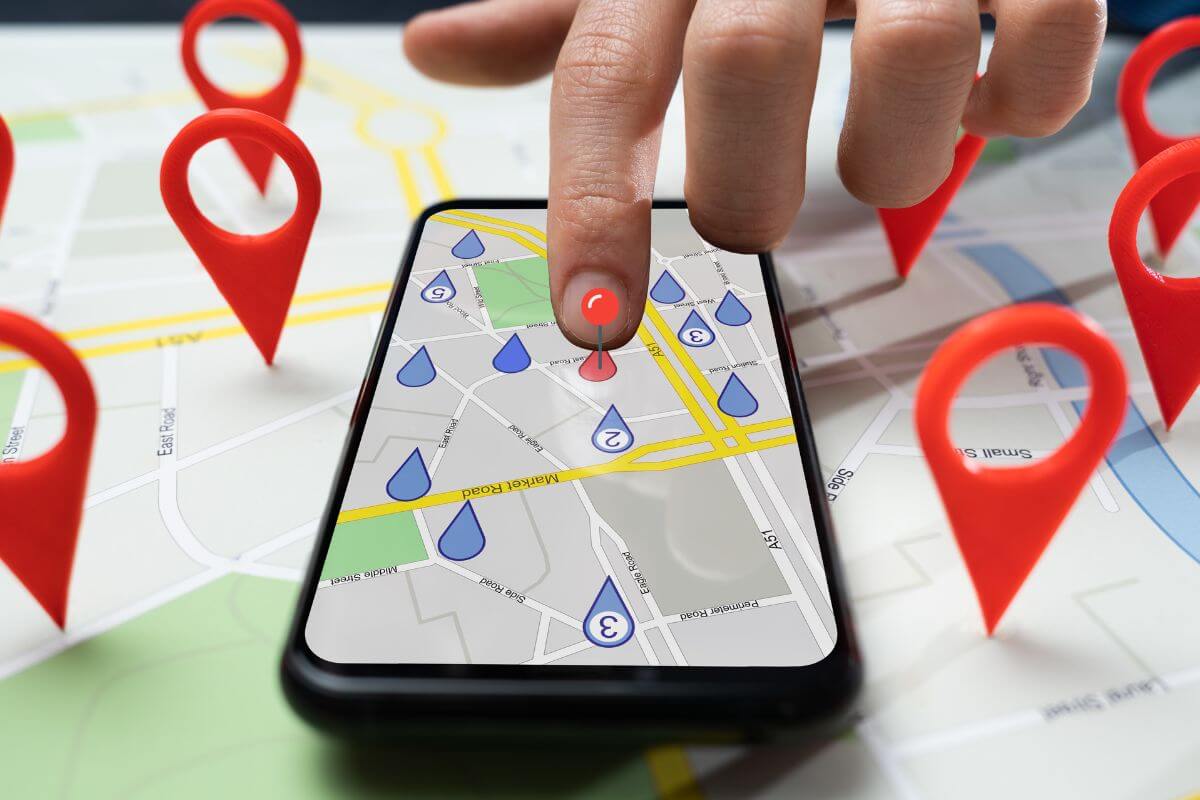To reach the right audience, businesses need to be visible online.
Google My Business is a platform where businesses can create and manage their online presence across Google’s network.
It allows businesses to provide accurate and up-to-date information to potential customers, including their business name, location, hours of operation, website URL, phone number, and more.
Having a verified and optimized GMB listing can significantly enhance a business’s local SEO efforts and visibility.
Key Features of Google My Business:
Business Information Management:
- Business Details: Display essential information such as business name, address, phone number (NAP), website URL, and business category.
- Business Hours: Specify your operating hours, including special hours for holidays or events.
- Services: Highlight specific services offered by your business to provide potential customers with relevant information.
Location on Google Maps:
- Your business location is prominently displayed on Google Maps, making it easy for customers to find your physical address and get directions to your business.
Customer Interaction:
- Customer Reviews: Customers can leave reviews and ratings directly on your GMB listing, influencing other potential customers’ decisions. Businesses can respond to reviews to engage with customers and manage their online reputation.
- Messaging: Enable messaging to allow customers to communicate with your business directly through your GMB listing, providing a convenient way for customers to ask questions or inquire about services.
Visual Content:
- Photos and Videos: Showcase your business with high-quality photos and videos of your products, services, team members, and business premises. Visual content helps attract attention and engage potential customers.
Google Posts:
- Share updates, promotions, events, and offers directly on your GMB page through Google Posts. These posts appear in your Knowledge Panel and can help drive engagement and conversions.
Insights and Analytics:
- GMB provides insights into how customers find your business on Google, including search queries, views, clicks, and actions taken (e.g., website visits, phone calls). This data helps businesses understand their online visibility and customer interaction better.
Booking Integration:
- Integrate a booking button if applicable, allowing customers to schedule appointments or make reservations directly from your GMB listing.
Benefits of Google My Business:
Improved Online Visibility:
- Having a verified and optimized GMB listing increases your business’s visibility in local search results on Google Search and Google Maps. This helps potential customers discover your business when searching for relevant products or services.
Enhanced Local SEO:
- Optimizing your GMB profile with accurate business information, relevant keywords, and high-quality visual content improves your local search engine optimization (SEO) efforts. This increases your chances of appearing in local pack listings and improves your local search rankings.
Increased Website Traffic and Customer Engagement:
- A well-maintained GMB listing with informative content, attractive visuals, and positive customer reviews can drive more traffic to your website and increase customer engagement. Customers are more likely to interact with businesses that have a complete and compelling GMB presence.
Build Trust and Credibility:
- Positive customer reviews, accurate business information, and active engagement on your GMB listing build trust and credibility with potential customers. A strong online presence reinforces your business’s reputation as a reliable and reputable choice within your local community.
Cost-Effective Marketing Tool:
- Google My Business is a free and powerful marketing tool for businesses of all sizes. It allows businesses to promote their products and services, interact with customers, and manage their online reputation without incurring additional costs.
Insights for Business Improvement:
- Utilizing GMB insights and analytics provides valuable data on customer behavior, preferences, and interaction with your business. This information can guide strategic decisions, improve marketing efforts, and enhance overall business performance.
How to Optimize Your Google My Business Page:
Optimizing your Google Business Page listing (often referred to as Google My Business) is crucial for enhancing your online visibility, improving local search rankings, and attracting more customers. Here are the key steps to optimize your Google Business Page effectively:
1. Claim and Verify Your Listing
- Claim Your Listing: If you haven’t already, claim ownership of your business on Google. Go to Google My Business (GMB) and follow the prompts to claim your listing.
- Verify Your Listing: Google will send you a verification code via mail (to your business address) or phone (SMS). Enter this code in GMB to verify your listing. Verified listings appear more trustworthy and rank higher in local search results.
2. Complete Your Business Information
- Business Name: Ensure your business name is accurate, consistent with your branding, and does not include unnecessary keywords or city names unless they are part of your official business name.
- Address: Provide a complete and accurate address for your business location. This is crucial for local SEO and for customers to find your physical location.
- Phone Number: Include a local phone number that customers can use to contact your business directly.
- Website URL: Add your business website URL. This directs users to more information about your products, services, and promotions.
3. Choose Relevant Categories
- Primary Category: Select a primary category that best describes your business. This category has the most significant impact on local search rankings.
- Additional Categories: Add secondary categories that also accurately represent your products or services. Choose categories that are relevant to what your business offers.
4. Write a Compelling Business Description
- Craft a Unique Description: Write a concise and compelling business description that includes relevant keywords related to your business offerings.
- Highlight Unique Selling Points: Mention what makes your business unique, such as special offers, services, or your brand story.
- Stay within Character Limit: Google My Business allows up to 750 characters, but the first 250 characters are most visible in the Knowledge Panel, so prioritize important information upfront.
5. Upload High-Quality Photos and Videos
- Profile Photo: Use a high-resolution logo or profile photo that represents your brand clearly.
- Cover Photo: Add a cover photo that showcases your business’s exterior, interior, or a key product/service.
- Additional Photos and Videos: Include photos of your team, products, services, and the interior/exterior of your business. Videos can provide a dynamic view of your offerings.
6. Collect and Respond to Customer Reviews
- Encourage Reviews: Ask satisfied customers to leave positive reviews on your Google Business Page. Reviews enhance credibility and influence potential customers.
- Respond to Reviews: Engage with customers by responding to both positive and negative reviews promptly and professionally. This demonstrates excellent customer service and builds trust.
7. Maintain Consistency Across Platforms
- NAP Consistency: Ensure consistency in your business name, address, and phone number (NAP) across all online platforms, including your website, social media profiles, and local directories.
8. Use Google Posts
- Create Google Posts: Share updates, promotions, events, and offers directly on your Google Business Page using Google Posts. These appear in your Knowledge Panel and can drive engagement and conversions.
9. Monitor Insights and Analytics
- Track Performance: Use the Insights tab in Google My Business to monitor how customers find your business, where they are located, and what actions they take (like visiting your website or calling).
- Adjust Strategy: Use data from Insights to refine your optimization strategy, such as updating business hours, adding new photos, or responding to customer feedback.
10. Utilize Additional Features
- Messaging: Enable messaging to allow customers to contact you directly through your Google Business Page.
- Booking Button: If applicable, integrate a booking button for customers to schedule appointments directly from your listing.
- Q&A Section: Monitor and respond to questions from potential customers in the Q&A section to provide accurate information and improve customer experience.
By following these steps and regularly updating your Google Business Page listing, you can optimize your presence on Google, improve local search rankings, attract more customers, and ultimately grow your business. Regularly monitoring and updating your listing ensures that potential customers have accurate and compelling information about your business at all times.